Ok so you've got your PC connected to the Internet over cable or xDSL or any
kind of technology. When you buy a new computer and you want Internet on both
of them it always comes to the same problem: how do i share my Internet
connection?
Well there are two major possibilities: to buy a router or to use the first
PC as a server for the other. Either way, the main idea is that you need a
device that knows to route packets from one network to another, and a basic
switch cannot do this.
A. Internet Connection Sharing using a router
The first thing you should consider is your connection type when buying a
router. Some connections (like ADSL) work on protocols that require some kind
of authentication (eg PPPoE - Point to Point Protocol over Ethernet). This
assumes that the device that connects to the Internet Service Provider must
know to work with something like that. Most of the routers available have
this options, but better safe then sorry so ask before acquiring it.
The router has two interfaces that need to be configured. One is the WAN (
Wide
Area Network - links you to the Internet) and one is the LAN (
Local
Area Network - links your PCs).
The WAN must be configured (don't worry, it's all done with a web-interface
wizard in easy steps) with your Internet settings (like IP address, subnet,
gateway, DNS servers, and possible authentication issues. After doing this,
your device is connected to the Internet.
Now you have to connect the two PCs to the LAN side of the router. You'll
need two straight through cables (PC1 and PC2 to router) that usually come in
the router's box. This also works as a switch, so you'll be able to share
files between them. I strongly recommend to use the DHCP (Dynamic Host
Configuration Protocol) available on almost any router to automatically
assign addresses to local computers.
After doing this, go to your PCs and select in your Network Connections the
active connection and then right click it - Properties - TCP/IP and be sure
it's selected to get it's IP address and settings automatically.
You should now access the Internet from both computers with no problem. If
the router doesn't connect, it could be a restriction based on MAC addresses
(network card's hardware address). If you think this is the problem, contact
your Internet Service Provider to resolve the issue.
B. Internet Connection Sharing using a computer
Firstly, you need two network cards on the computer. It will work exactly
like the router with a WAN interface and a LAN interface.
Now the easiest way available if you are using Windows XP is to go to Network
Connections and select the "Set up a home or small office network"
link from the left panel. This will open a wizard that will guide you in
completing the task.
If you don't want to use the wizard, you just need to configure the ICS
option. First go to Network Connections and select the two connections, right
click and select the bridge option. This will make the two cards aware of
each other.
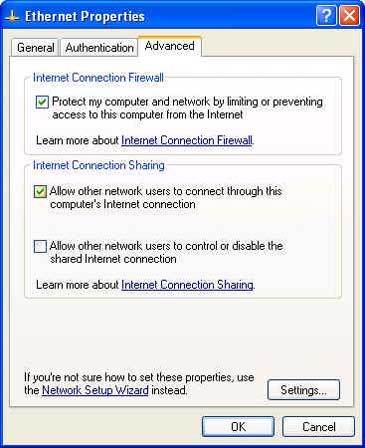
Now right click the connection to the Internet and select Properties. On the
opened box, uncheck the Client for Microsoft Networks and File and Printer
Sharing for Microsoft Networks protocols because it's a security risk.
Now click the Advanced tab and select the Allow other network users to
connect through this computer's Internet connection. It's a good idea to
enable the first option too if you don't have a firewall installed on the
machine. Now all the computers in the network should access the server's
Internet connection.
Note that the server must be powered on to share the Internet connection.
No comments:
Post a Comment